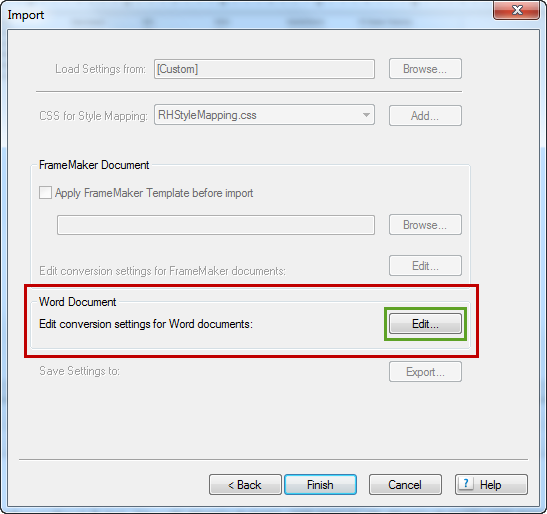This post details about what is technical writing and what does technical writers do.
TECHNICAL WRITING
Technical Writing is a form of communication intended to help the users/audiences to understand technical stuff in a much easier way. Technical writing do involve creativity. The creative skill should be implemented in such a way that it should keep the reader engaging, who tries to learn the technical method of installing or working of the most complex software.
Technical writers act as bridge between the developers, who develop the software and the client, who buys to work on that software. They communicate about the software and its working through documentations to the client. The job nature of technical writer would be gathering of information from different resources and coordinate with different departments to acquire the correct data.
There are different types of software documents that a technical writer has to create. They are
TECHNICAL WRITING
Technical Writing is a form of communication intended to help the users/audiences to understand technical stuff in a much easier way. Technical writing do involve creativity. The creative skill should be implemented in such a way that it should keep the reader engaging, who tries to learn the technical method of installing or working of the most complex software.
Technical writers act as bridge between the developers, who develop the software and the client, who buys to work on that software. They communicate about the software and its working through documentations to the client. The job nature of technical writer would be gathering of information from different resources and coordinate with different departments to acquire the correct data.
There are different types of software documents that a technical writer has to create. They are
- User Manuals
- Reports
- Release Notes
- Administrator Manual
- Requirement Specifications
- Administrator Manuals
- FAQs (Frequently Asked Questions)
- Project Setup Documents
- Road Map Documents
- Training Documents
- How-to-Videos
- Minutes of Meeting
- On-line Help Files
- Process Documents
Now lets see that what are the qualifications required to become a technical writer. The job nature of a technical writer completely involves communication. Writing is a form of communication. So, anybody who has some knowledge about technical stuffs and a lot of interest towards writing can become a technical writer. In India, even content writers can also become technical writers if they have sound knowledge about computers.
Technical documentations are meant to deliver a process/work flow to an user in the simplest way. So, the content of the technical document should be written in simple English.Think yourself as the end user, while you write a technical document in order to provide better clarity and understanding.
Technical documentations are meant to deliver a process/work flow to an user in the simplest way. So, the content of the technical document should be written in simple English.Think yourself as the end user, while you write a technical document in order to provide better clarity and understanding.
Some tips to write in a better way are as follows.
Give the content precise and neat. Do not give the document in a confusing way by messing the process flow.
Presentation is a vital factor for a technical document. The way you present the document, will speak about your professionalism which is based on the usage of Standard formatting and design styles.
Nowadays every software product gets updated frequently to higher versions. Thus, nearly 50% of the documents would be of rework where you need to add the content about the enhancements in the product. In this case, you need to analyze the existing information and create the document based on the available content.
Communication skills both written and verbal is vital for a technical writer. The job nature of the technical writer is to gather information from different sources such as Project Manager, Developer, Tester and prepare the document with correct information within a short span of time. In such cases, your communication skill plays a major role, since you need to interact with many people to create the document accurately in a desirable way.
Everyone has the tendency to learn things easily through visual media rather than reading paragraphs. Try to deliver concepts graphically which will enable you to convey in a more effective manner.
Review is the most important part of documentation. Reviewing helps you to produce a document with correct information and without any flaws. More you review, better would be your documentation.
Give the content precise and neat. Do not give the document in a confusing way by messing the process flow.
Presentation is a vital factor for a technical document. The way you present the document, will speak about your professionalism which is based on the usage of Standard formatting and design styles.
Nowadays every software product gets updated frequently to higher versions. Thus, nearly 50% of the documents would be of rework where you need to add the content about the enhancements in the product. In this case, you need to analyze the existing information and create the document based on the available content.
Communication skills both written and verbal is vital for a technical writer. The job nature of the technical writer is to gather information from different sources such as Project Manager, Developer, Tester and prepare the document with correct information within a short span of time. In such cases, your communication skill plays a major role, since you need to interact with many people to create the document accurately in a desirable way.
Everyone has the tendency to learn things easily through visual media rather than reading paragraphs. Try to deliver concepts graphically which will enable you to convey in a more effective manner.
Review is the most important part of documentation. Reviewing helps you to produce a document with correct information and without any flaws. More you review, better would be your documentation.